To Turn on or Off Let Windows 10 Manage Default Printer in Settings
1. Open Settings, and click/tap on the Devices icon.
2. Click/tap on Printers & scanners on the left side, and turn on (default) or off Let Windows manage my default printer for what you want on the right side. (see screenshot below)
3. When finished, you can close Settings if you like.
The .reg files below make changes to the DWORD value in the registry key below.
HKEY_CURRENT_USER\SOFTWARE\Microsoft\Windows NT\CurrentVersion\Windows
LegacyDefaultPrinterMode DWORD
0= on
1 = off
HKEY_CURRENT_USER\SOFTWARE\Microsoft\Windows NT\CurrentVersion\Windows
LegacyDefaultPrinterMode DWORD
0= on
1 = off
1. Do step 2 (on) or step 3 (off) below for what you would like to do.
2. To Turn on Let Windows 10 Manage Default Printer
NOTE: This is the default setting.
A) Click/tap on the Download button below to download the file below, and go to step 4 below.
Turn_On_Let_Windows_Manage_My_Default_Printer.reg
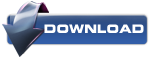
3. To Turn Off Let Windows 10 Manage Default Printer
A) Click/tap on the Download button below to download the file below, and go to step 4 below.
Turn_Off_Let_Windows_Manage_My_Default_Printer.reg
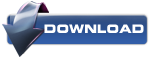
4. Save the .reg file to your desktop.
5. Double click/tap on the downloaded .reg file to merge it.
6. If prompted, click on Run, Yes (UAC), Yes, and OK to approve the merge.
7. You can now delete the downloaded .reg file if you like.
That's it,
Shawn
'컴퓨터관련' 카테고리의 다른 글
| 윈도우10 업데이트 알람 없애기...펌 (0) | 2015.11.29 |
|---|---|
| 윈도우10 업데이트 알림 제거하는 법...펌 (0) | 2015.11.28 |
| 윈도우10 VIA HD audio 오류 해결법...펌 (0) | 2015.08.21 |
| 64비트 윈도우내에서 NPKI 복사위치는 program files(x86), program files 차례로 복사...펌 (0) | 2015.08.12 |
| xp에서 프린터 공유...펌 (0) | 2015.08.04 |
